This option allows child links in the menu to remain visible because if selected and the menu link has children, the menu will always appear expanded. The default setting otherwise only displays the child link when you are actively on the parent link's page (e.g. the path to the Studies page from the homepage is Home > Issues > Studies).
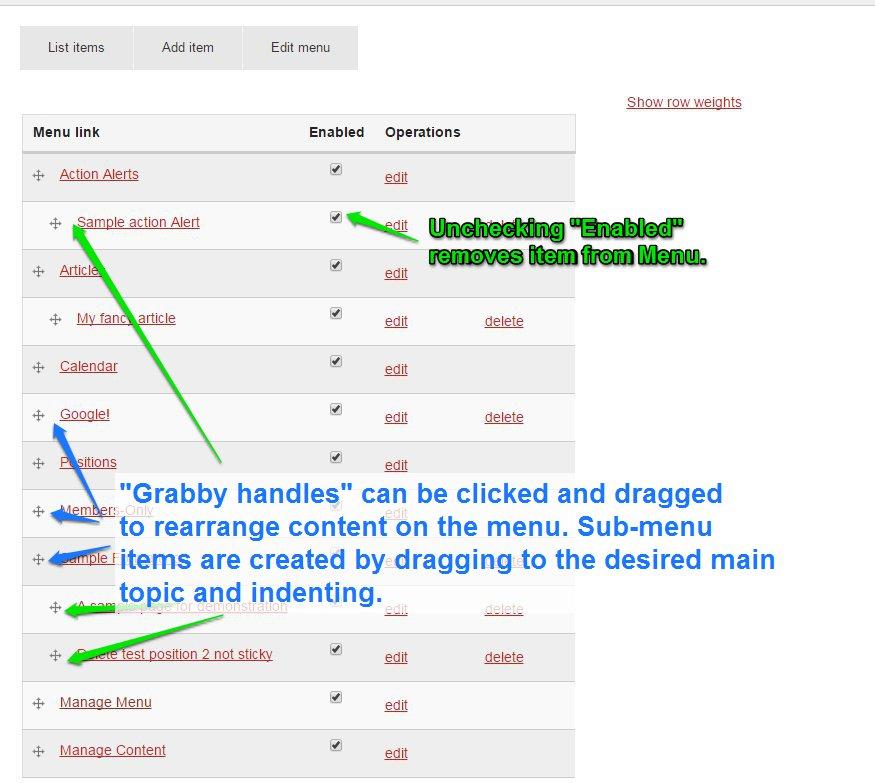
An example of how this option can be helpful to your League: it's Election season and one of the main menu links, Voting, features 3 child links that hold helpful info for your voters. Rather than rearranging your menu, you can enable the Voting link to remain expanded and the 3 important links will remain visible until you disable the option.
Follow these steps to activate this option for 1 or more parent links in your League's menu:
- Begin at the Administer League Site menu (from the homepage). Click Manage Menu.
- Here, rearrange the menu if needed by dragging the grabby handles to the left of each menu link. Click 'Save configuration' (bottom of page) if you need to save the rearrangement of the menu.
- Click 'edit' next to the parent menu link in order to enable it to remain expanded.
- Check the radio box titled, 'Show as expanded' to enable the children links to remain displaying.
- Click 'Save'.
- If you are satisfied with the changes to your menu, click your League's logo at the top of the screen to be taken back to the homepage.
- Now you can see the result of your changes to your menu from your homepage.
There are 2 attachments; each file holds the same content/instructions. The only difference between the 2 is the file format: the 1st is a PDF, the 2nd is an image (jpg).

